Signing Container Images for Trust Assurance
Hii 👋, I am sure you want peace of mind too, haha
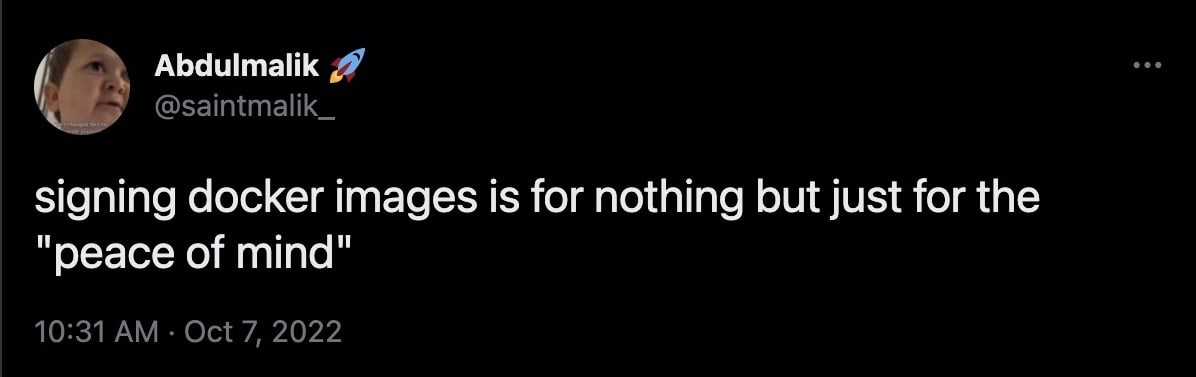
Well, there is no way you would be discussing container supply chain security without talking about the signing of container images.
So why do you need to sign your container images?
Trust:
You know "trust is the ultimate currency", so that means any users using or pulling your images can verifiably trust it and be very sure they are downloading the container image you've created.
Peace of mind, haha:
A good illustration of this is when you are using kubernetes as your orchestrator, you can always enforce policies on your kube cluster using any of the policy as code engines.
making sure a policy is enforced to validate that your container images are signed.
hence, you will be at peace that no trojanized container images or images that are not signed by your key can be deployed to your cluster.
How do you sign your container images?
There are different ways to go about this, but you can go for the less complex route.
sigstore has made things easier with their cosign tool which allows you to sign using your private key and you will verify using your public key.
So let's get into it;
I want to believe you are also automating the deployment of your container images via ci/cd pipelines, so the signing too will be automated via ci/cd pipelines.
Here I will be using Github Action(CI/CD tool), you can also use any other ci/cd tool like GitLab Ci, Jenkins, or even Circle CI, anyone works, in as much, there is a plugin of cosign for them.
Need to also point out that cosign key pairs can be generated in different ways;
- fixed, text-based keys generated using
cosign generate-key-pair - cloud KMS-based keys generated using
cosign generate-key-pair -kms - keys generated on hardware tokens using the PIV interface using
cosign piv-tool - Kubernetes-secret based keys generated using
cosign generate-key-pair k8s://namespace/secretName
To sign the container image, you need to create a public-private key pair, I will be creating the text-based one
cosign generate-key-pair
You will be prompted to enter a password, after that, two new files should be created, cosign.key and cosign.pub
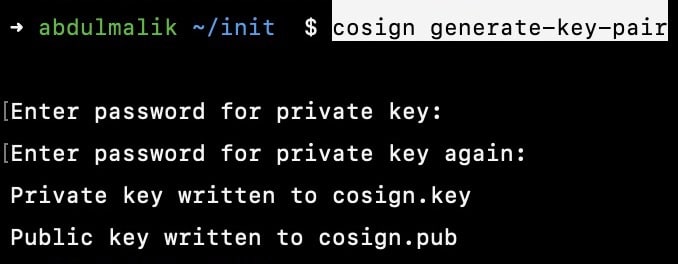
Done creating the key pair? let's create our docker file for our container image.
Here is my application docker file for creating the container image
FROM alpine
RUN apk update
RUN apk add git
now let's create the github workflow yaml file where you are going to put it all together
name: sign container images
on: push
jobs:
build-sign-container-image:
runs-on: ubuntu-latest
steps:
- name: "checkout"
uses: actions/checkout@v2
- name: Generate uuid from shortened commit SHA
id: uuid
run: echo "::set-output name=sha_short::$(git rev-parse --short HEAD)"
- name: Build and push
env:
IMAGE_TAG: signed-test-${{ steps.uuid.outputs.sha_short }}
run: |
docker build -t ttl.sh/${IMAGE_TAG}:1h .
docker push ttl.sh/${IMAGE_TAG}:1h
- name: Install Cosign
uses: sigstore/cosign-installer@main
- name: Signing the image with a key
run: |
cosign sign --key env://COSIGN_PRIVATE_KEY ttl.sh/${IMAGE_TAG}:1h
env:
IMAGE_TAG: signed-test-${{ steps.uuid.outputs.sha_short }}
COSIGN_PRIVATE_KEY: ${{secrets.COSIGN_PRIVATE_KEY}}
COSIGN_PASSWORD: ${{secrets.COSIGN_PASSWORD}}
You would see that I am not login into any container repository here, neither docker hub nor aws ecr, that's because I am using ttl.sh container image repository which allows me to push and host container images anonymously
But if you happen to use a github container or ecr repository then you will need to log in to your repository.
So now you need to set the COSIGN_PRIVATE_KEY and COSIGN_PASSWORD environment credentials in your github repo.
You can just run cat cosign.key and copy the output, then add it to the COSIGN_PRIVATE_KEY value box.
For the COSIGN_PASSWORD, input the password you entered while creating the keypairs from the start.
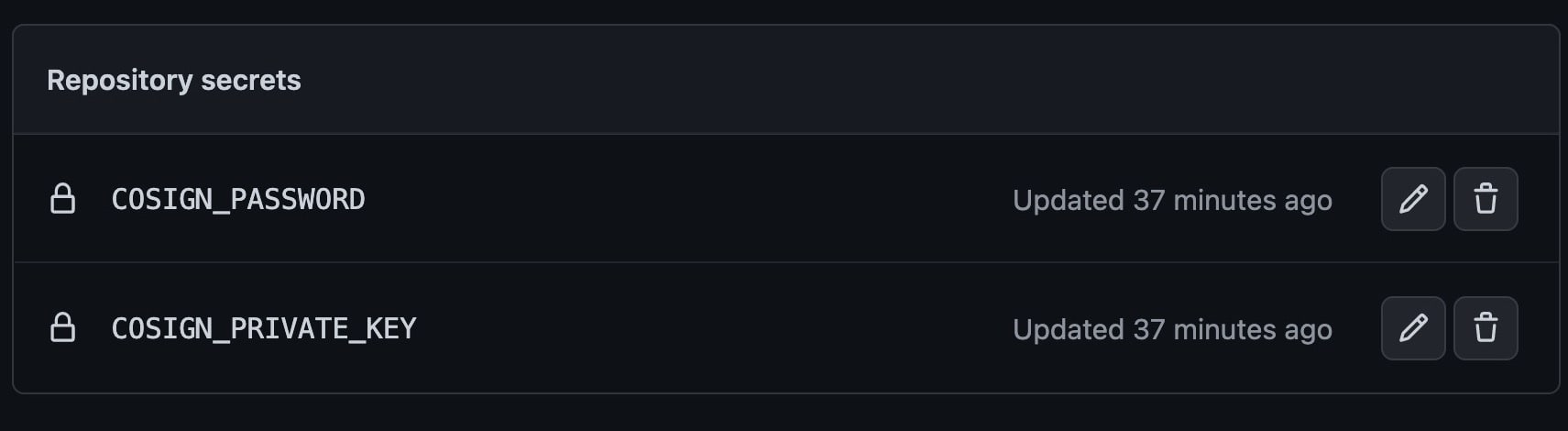
So once the workflow is done building, pushing, and signing the container image, you can verify the container image using your public key.
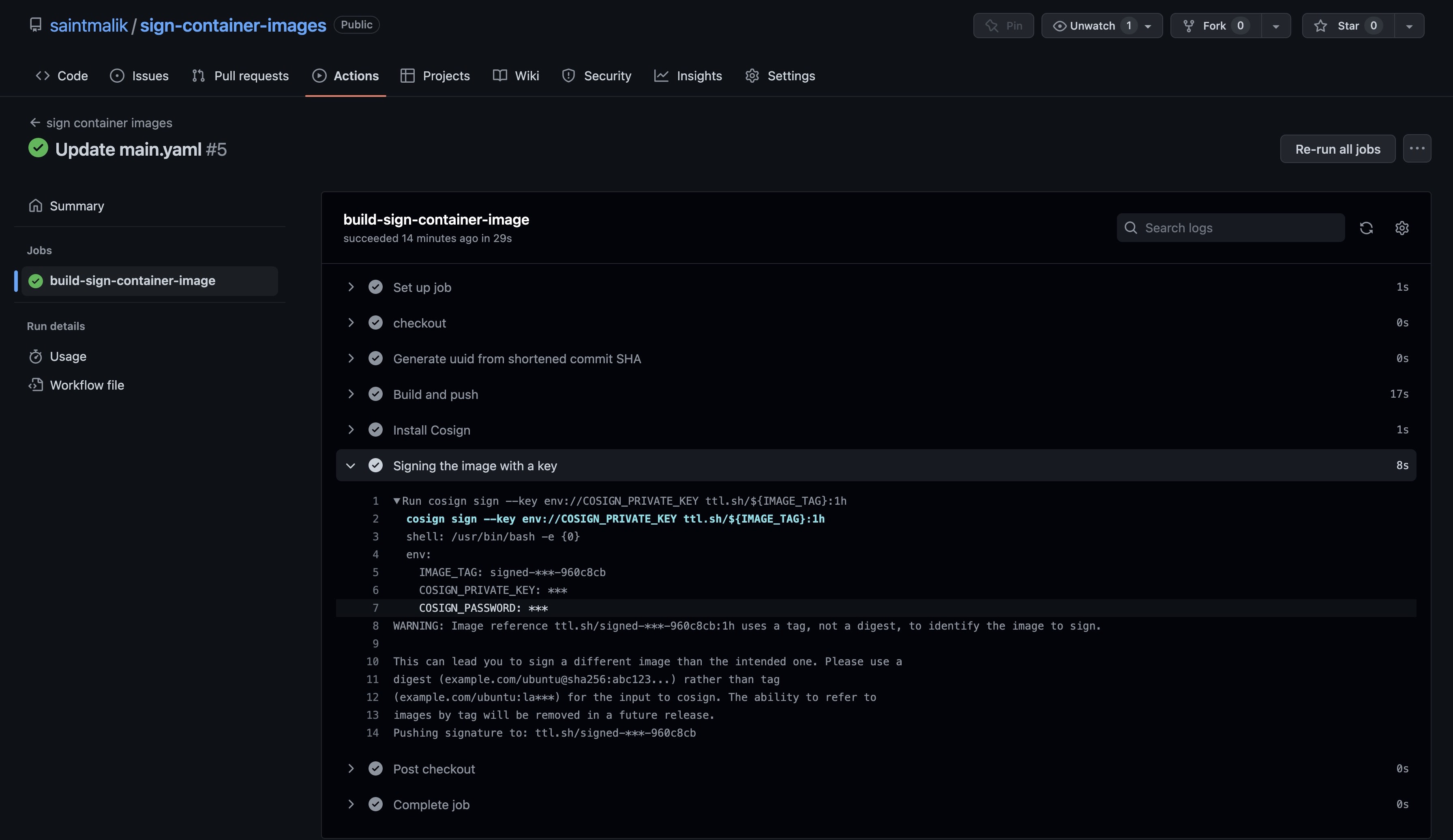
verify the image using your public key
cosign verify --key cosign.pub ttl.sh/signed-test-960c8cb:1h | jq
if the public key is yours, then the verification should go through, and you should see a result similar to this.
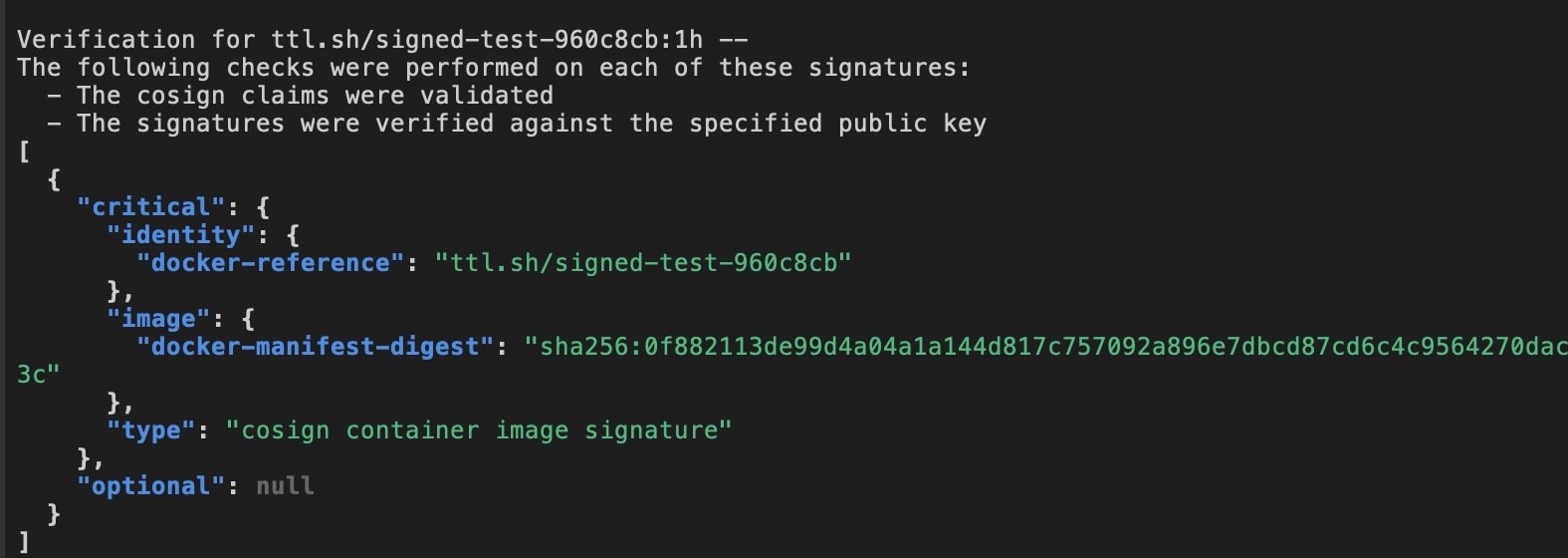
Now you've successfully signed and verified the container image.
but you can still add annotations to signing your container images for detailed information from the container image verification.
You are going to modify your yaml file to add the signing author's name to the image signing.
- name: Signing the image with a key
run: |
cosign sign --key env://COSIGN_PRIVATE_KEY -a "author=SaintMalik" ttl.sh/${IMAGE_TAG}:1h
env:
IMAGE_TAG: signed-test-${{ steps.uuid.outputs.sha_short }}
COSIGN_PRIVATE_KEY: ${{secrets.COSIGN_PRIVATE_KEY}}
COSIGN_PASSWORD: ${{secrets.COSIGN_PASSWORD}}
Once your workflow is done running and the image is signed, you can now verify it with your public key and you should see an output that looks like this showing the signing author's names
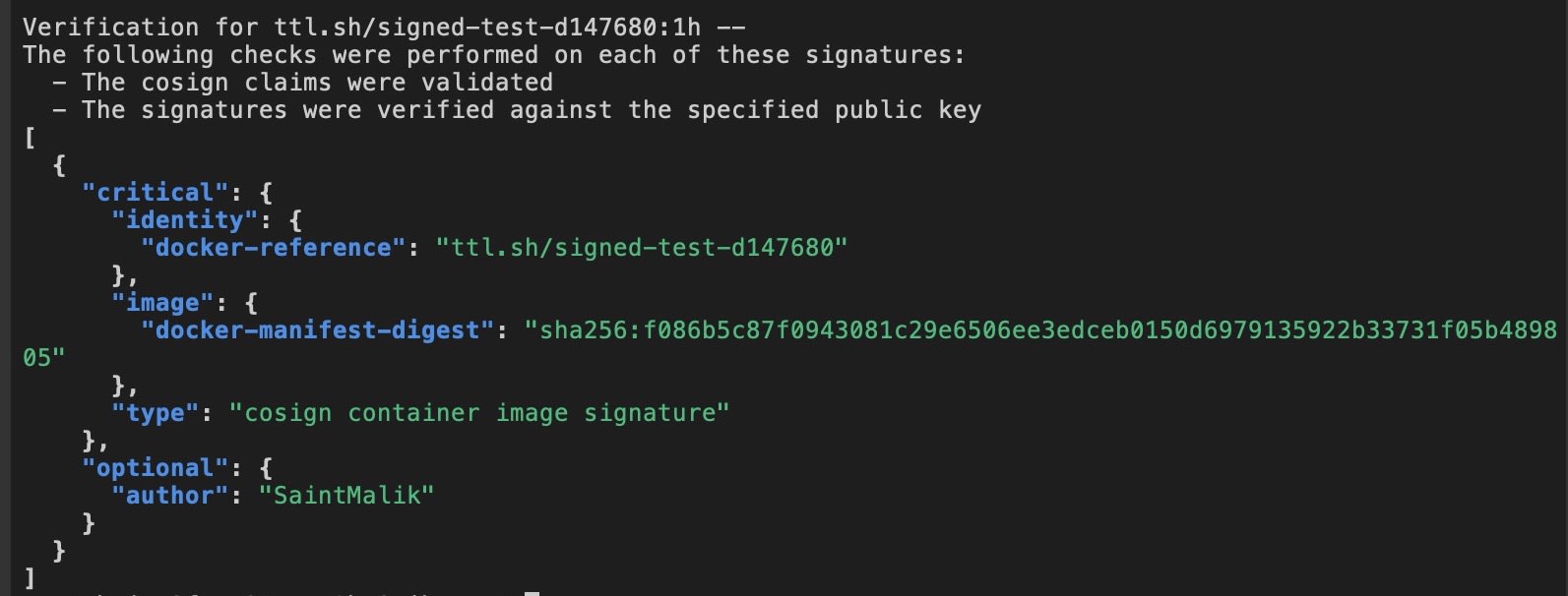
You know how to sign and verify container images now, but that's not all though.
There is also another signing option called keyless, this process uses OIDC(authentication) to sign container images.
The idea of keyless is to peg image signing to the user's identity, so you can sign your container images using github authentication or other OIDC authenticator.
This process is not in production yet, you can check the cosign repo for more details.
Signing with keyless is not also advisable on a private repo, it has been disabled by github.
Because artifacts from keyless signed images are published on a transparent log(rekor) where everyone can see.
But why would you ever need to sign using the keyless method?
- your key can be compromised in the long run
- not so good from the scalable viewpoint
Well that's all on the signing process, let's jump into the signed image enforcement for users who use orchestrators like kubernetes
Signed Image Policy Enforcement on Kubernetes
When it comes to policy on kubernetes, that are various policy engines to use like OPA, Kyverno, and Conaisseur.
but here I will be using Kyverno, I also want to believe your cluster is up already, if not you can always spin one up locally using minikube.
So let's jump into it;

I won't be going over what policies as code is in kubernetes nor the installation process, but to install Kyverno, head over to their documentation
Now let's assume you have kyverno up already on your cluster, so you need to create the cluster policy and deploy using kubectl apply -f clusterpolicy.yaml -n kyverno
apiVersion: kyverno.io/v1
kind: ClusterPolicy
metadata:
name: check-image
spec:
validationFailureAction: enforce
background: false
webhookTimeoutSeconds: 30
failurePolicy: Fail
rules:
- name: check-image
match:
any:
- resources:
kinds:
- Pod
verifyImages:
- imageReferences:
- "ghcr.io/kyverno/test-verify-image:*"
attestors:
- count: 1
entries:
- keys:
publicKeys: |-
-----BEGIN PUBLIC KEY-----
MFkwEwYHKoZIzj0CAQYIKoZIzj0DAQcDQgAE8nXRh950IZbRj8Ra/N9sbqOPZrfM
5/KAQN0/KjHcorm/J5yctVd7iEcnessRQjU917hmKO6JWVGHpDguIyakZA==
-----END PUBLIC KEY-----

Replace the public here with your public key, you can get that by running cat cosign.pub and also replace the image link with your container registry image.
you will notice the asterisk here "ghcr.io/kyverno/test-verify-image:*" it's used to generalize the tags, so which so ever tag the image has, it will be valid for the policy check.
But in a situation where you are running microservices? you might just want to use "*" to generalize it across your microservices pod.
You can also read more about different ways of enforcing the image signing policy on their documentation page.

Once your cluster policy has been deployed, it's time to test it out, firstly you are going to run/deploy a signed image.
kubectl run signed --image=ttl.sh/signed-test-41d6573:1h

As you can see, the pod was created successfully, now let's run it against an unsigned container image.
kubectl run unsigned --image=ttl.sh/signed-test-a4d2a1b:1h
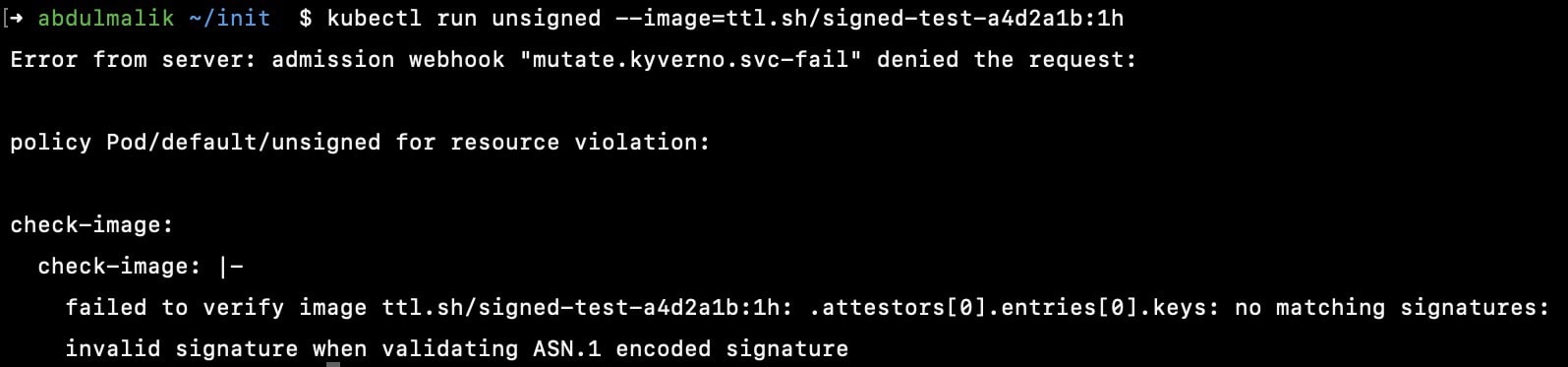
Great, you can see the pod was stopped from starting, the policy is been enforced, and you can rest assured that any container image that isn't signed by your private key, would never make it into your clusters.
That's it, folks! I hope you find this useful and helpful, you can read the keyless signing container images
